Today i’m here to teach you how you can submit or sell your songs on iTunes, Spotify, Amazon, Google Play, eMusic, Simfy, Deezer, Rhapsody, X-Box Live, MixRadio, MUVE Music and others and a wide network of popular music stores and keep your
100% sales revenue & copyrights
Collect your worldwide songwriting royalties
we all know that is not an easy job to submit song to iTunes stores and others, but today i’m here to make it very easy for you who is read this.
If you have a song or an album you want to sell it online and make money then this is your opportunity,
Follow this steps:
1. visit tunecore click sign up
2. select what you want to sell,
Example:
Album Distribution
Single Distribution
Ringtone Distribution
DISTRIBUTION CREDITS
MUSIC PUBLISHING ADMINISTRATION
Collect all your songwriting royalties
Collect Your YouTube Sound Recording Revenue
TuneCore Social
Promaster Instant Mastering
TuneCore Fan Reviews
Radio Airplay
Professional Mastering
CD Manufacturing
Qrates
Bandzoogle
please note that all the above categories has it own price and you must make your payment via credit card like master card, visa card or with paypal account before your request will be process.
3. fill the forum by entering:
Song Title:______________________________
Main Artist:_____________________________
Featured Artist:_________________________
Single Language:_______________________
Primary Genre:__________________________
Secondary Genre:_______________________
Digital Sales Start Date:_________________
always Set your release date 3-4 weeks in advance to take advantage of iTunes pre-order.
Previously released? YES or NO?
Label Name:___________________________
UPC/EAN Code:__________________ leave this blank empty if you don’t have UPC/EAN tunecore will provide that for you.
ISRC (Optional):_________________ leave this blank empty also if you don’t have ISRC tunecore will provide that for you
Recording Location:____________
………after filling the forum click “CREATE MY SINGLE”…………
It will redirect you to where you will add your artwork, song, select stores and add payment.
4. CLICK UPLOAD OR CREATE ARTWORK
This are the artwork (Requirements Checklist)
JPG, PNG or GIF image file.
File must be in RGB mode, even if your image is black and white.
At least 1600 x 1600 pixels in size but iTunes recommend file to be 3000 x 3000 pixels.
A perfect square
No blurriness, pixelation, and no white space.
Title and artist must match the release exactly.
Any artist you feature on the song must be put on the artwork and be credited in the release information.
No extra information or labels.
No social media links, no contact information, no store names no logo, no pricing information, no release dates, etc.
Note that if your art cover does not meet all the above requirements that your release will not go live in stores but if it does click
“UPLOAD A NEW FILE”
5. CLICK ADD STORES
Now choose where and where you want your song to deliver to
Countries & Regions
Can this release be sold worldwide? YES or NO?
Future Digital Stores
Current Digital Stores
Deliver to all current digital stores: if you mark this option that means your song will go to all stores.
Now here are the all stores:
1. iTunes
+Apple Music
-You must distribute to iTunes in order to send your music to Apple Music,
2. YouTube Music
3. Spotify
4. Amazon Music
5. Google Play
6. Pandora
7. Deezer
8. iHeartRadio
-You must distribute to both Napster and iHeartRadio to be on iHeartRadio All Access.
9. Napster
-You must distribute to both Napster and iHeartRadio to be on iHeartRadio All Access.
10. MediaNet
11. TouchTunes
12. VerveLife
13. Tidal
14. Gracenote
15. Shazam
16. 7Digital
17. Juke
18. Slacker
19. KKBox
20. Akazoo
21. Anghami
22. Spinlet
23. Neurotic Media
24. Yandex
25. Target Music
26. ClaroMusica
27. Zvooq
28. Saavn
29. 8tracks
30. Q.Sic
31. Kuack
32. Boomplay Music
33. SimfyAfrica
Physical Distribution Stores
34. Amazon On Demand
-CD of your release is manufactured using your uploaded music files whenever an Amazon customer buy it.
You do not need to provide your own CD.
Future Digital Stores
35. Store Automator
-Check this option to automatically send this release to all new stores we add in the future.
……..Now the most difficult thing to do is to covert your song to iTunes acceptable format……….
Before you start uploading, make sure that your file is on 16 bit (sample size) 44.1 kHz (sample rate), 1411 kbps (bit rate) stereo wav file.
*Question:
How will you do that because even music producer cannot convert song to this size?
*Answer:
How to convert your song to the requirement size and you need to get iTunes application on your computer.
1. Open the iTunes application
2. Search for your song(s) in your iTunes Music Library and highlight it
3. Go to Preferences (On s Mac, dis will find under the iTunes drop down menu.
On a window , dis find under the Edit drop down menu.

4. make sure you are on the General tab.
Go down to where it says Import Settings, click Advanced and then click on Import
Settings

5. Change the Import Using to WAV Encoder.
Then click to change Setting to Custom and a new window will open.

6. In that Custom window, change the Sample Rate to 44.1 kHz & Sample Size to
16 bit.
Make sure Channels say Stereo and Stereo Mode say Normal .
click OK until you are back to your iTunes library.












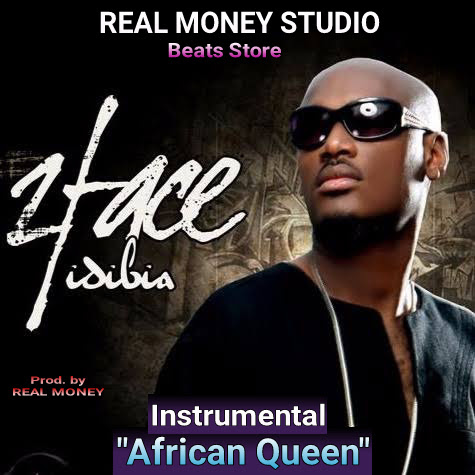









No comments:
Post a Comment